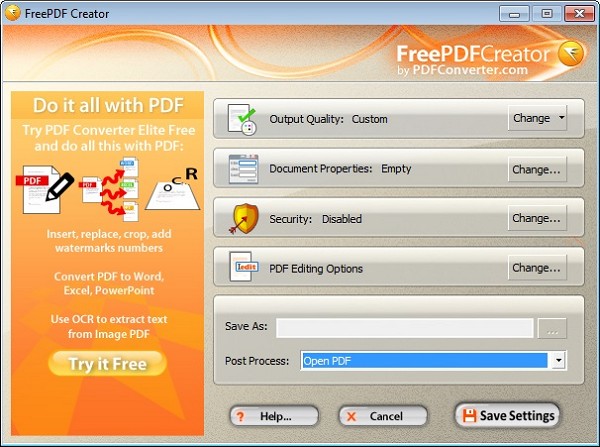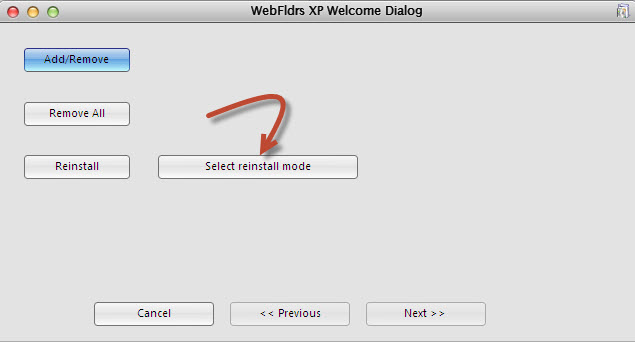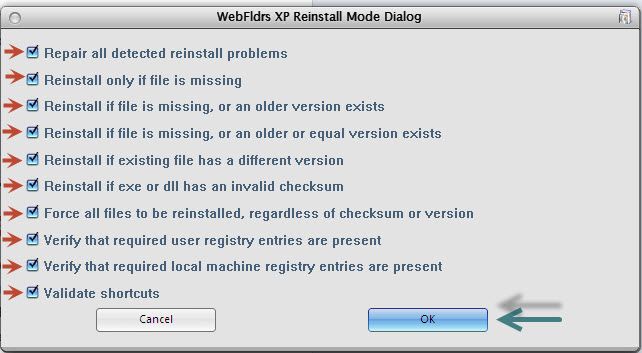How to install Android OS on a PC using VirtualBox: The success of Android OS cannot be over emphasized and anyone who has used an Android device will testify to its uniqueness and usefulness. Some people love Android devices but cannot afford to buy one, so the best alternative is installing it on their PC. Android 4.2 Jelly Bean OS offers enormous features that I can’t resist trying it out on my PC. If you are wondering why should I use Android OS on a PC? There are countless reasons why but that’s not really the scope of this article.
Android 4.1 Jelly Bean OS features great UI, better HTML5 video support, improved font positioning, Wi-Fi direct support, voice typing, and many more features that bring about better user experience. You can read more about Android 4.1 Jelly Bean here.
How to install Android OS on a PC using VirtualBox:
As much as there are so many methods of installing Android 4.2 Jelly Bean OS on a PC my best method is with VirtualBox. Android virtualization is made possible using VirtualBox. VirtualBox is a basic tool you will need in running an Android 4.2 Jelly Bean OS on a PC. Simply follow the guide here to install Android 4.2 Jelly Bean OS on your PC using VirtualBox. Now let’s get started….
Things we will need…..
Install the just downloaded VirtualBox on your PC and on completion of installation proceed to the installation of the Android OS on the virtual machine.
Installing the Android OS on VirtualBox:
- Launch the VirtualBox
- Click on ‘NEW’ and click next
- Name your OS anything you want and select Linux in Operating system
- Select ‘Other Linux or Linux 2.6’ for the Version and click Next
- Specify the amount of RAM you want for your Android OS (1GB is recommended) and click Next
- Select ‘Create a virtual hard drive now’ and click ‘Create’
- Select VDI (VirtualBox Disk Image) and click Next
- Choose Dynamic allocated for the Storage on Physical Hard Drive and click Next
- Choose the size of your Hard disk and click ‘Create’.
- On the VirtualBox interface, click the OS you just created and click the ‘Settings’ button on the Menu.
- Click on Storage and choose the virtual CD/DVD drive, Select the Disk-like Image near the CD/DVD Drive attributes
- Select ‘Choose a virtual CD/DVD disk file’ and locate the Android ISO file you downloaded earlier and click Ok.
- The click on the Android OS on the VirtualBox interface and click the ‘Start’ button to start the Android Virtual Machine.
- Choose installation option to install the Android on the hard disk
- When it gets to choose partition, select Create/Modify partitions
- Select New >> Primary >>Bootable >>Write and Type yes when you are asked to verify command and then Quit when it’s done writing on the partition.
- Choose the newly created partition, next choose ext3 format to format the partition and select yes to confirm.
- Then the partition will be formatted quickly.
- Then choose ‘Yes’ to confirm the installation of boot loader GRUB and ‘No’ on the next question.
Then the Android OS will be installed, you can then run it now.
Reboot the virtual machine and un-mount the Android generic ISO so the machine will not boot through the mounted disk again.
Follow the steps in this tutorial carefully and you will be able to learn how to install Android OS on a PC using VirtualBox. Now i hope you can install Android OS on your PC using VirtualBox, if you have any questions or contributions to this tutorial, please use the comment form below, i will be very glad to assist you in any way i can. Remember to subscribe to my RSS feed.


 Facemoi
Facemoi

 Posted by
Posted by