
| |||
Contents:
- About The Ville
- The Ville Game Symbols
- What is Happiness?
- Daily Bonus
- Basic Game Options
- Tools Menu
- Other Customization Options
- Customizing an Avatar
- Neighbor Visits and Relationship Building
- Performing Jobs
- Lot Expansions
- The Ville Bonus Page
About the The Ville Game
Live it up with the Home of your dreams in The Ville! Play with your friends and a fun cast of characters to build lasting relationships and an estate everyone will be jealous of. Whether it is dancing to music, playing billiards, or simply watching television, there is always fun to be had with your friends.
The Ville Game Symbols
Amount of Coins you have
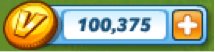
Amount of Ville Cash you have
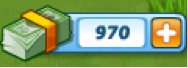
Amount of Energy/Max Energy
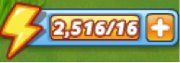
Amount of Happiness you have

Total Experience/Level
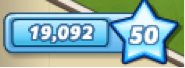
Daily Bonus
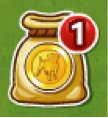
Send Gifts

Game Play Explained
What is Happiness?
Happiness is what is spent to start a Job. Happiness is acquired doing a variety of social tasks around your Home or a Neighbor’s Home.
Every 24 Hours you can receive a Bonus simply by clicking on the Daily Bonus Icon. The more days in a row you play, the better the reward.
There are a number of options available to customize The Ville to suit your preferred gaming experience.
Changing Language
At the top right, you will see an icon. Simply click on that and select the Language you want game content to appear in.
Directly above the Neighbor Bar rests the Icon. By clicking on this you will open a larger options menu:
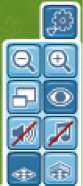
 Zoom in/Zoom out
Zoom in/Zoom out Full Screen
Full Screen High Quality Graphics/Low Quality Graphics
High Quality Graphics/Low Quality Graphics Turn off Sounds/Music
Turn off Sounds/Music Walls Down/Show Interior Walls
Walls Down/Show Interior Walls
Once you are done editing your game options, click on the  button to collapse the menu.
button to collapse the menu.
 button to collapse the menu.
button to collapse the menu.Tools Menu
The majority of the objects in game can be Moved, Sold, and/or Stored to help you customize your Home to your liking. This is accomplished by using the “Tools” Menu and the options available within.
These options are enabled by clicking on the  Button and it will expand a menu with a variety of options:
Button and it will expand a menu with a variety of options:
 Button and it will expand a menu with a variety of options:
Button and it will expand a menu with a variety of options:
General Usage of the Tools
When you select an option for the Tools Menu, you will see an indicator to go along with your mouse pointer:

If you match the image visible with your mouse pointer, you will realize the “Move” Tool is enabled. This same rule applies to the other tools.
When you are looking for an item to use one of the Tools on, you can only move items highlighted in yellow:

If you have a tool selected and the item does not illuminate in yellow, you are unable to perform use that tool on the particular object.
When relocating an object, click on it and select its new location in your Home. Objects can only be moved to places clearly outlined in Green:

Once the object is outlined in green, click on it and it will be relocated.
Turning off an active Tool:
To turn off an active Tool, click on the  icon and it will disable to Tool and you will be return to normal game play.
icon and it will disable to Tool and you will be return to normal game play.
 icon and it will disable to Tool and you will be return to normal game play.
icon and it will disable to Tool and you will be return to normal game play.
Inviting your Friends to Play
The Ville is tons of fun, but even more so when you are able to enjoy your Home with your Friends.
To invite your Friends to join The Ville, click on the Invite Friends Tab above the game canvas:
You will then see a prompt to invite your friends:
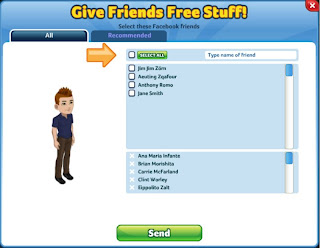
To quickly receive a large number of Neighbors, press the “Select All” button and then press
You can also select which friends you would like to Invite and send them Requests to be your Neighbor in the same fashion by click on the check boxes next to each of your friend’s names.
Sending your Friends Gifts:
Send Gifts to your friends is extremely important as it helps them progress further in the game while increasing the chances you will receive a Gift inreturn.
To send Gifts, select the “Gifts” Tab above the game
After clicking on the Gifts Tab, you will see a prompt to select the Gift you want to send to your friends:
Select the gift of your choosing and you will see a prompt similar to the Invite Friends dialog:
Follow the same steps you did for Inviting Friends and you will have Gifts sent out in no time.
Every avatar has 5 different outfits to choose from. Customize and switch between outfits to express your mood, style or to simply show off your latest wardrobe addition. Read below on how to make your avatar shine as bright as your house!
Start customizing your avatar 1 of 2 ways. Each method will direct players you to the avatar customize window.
Select the  icon on the right side of the neighbor bar to open the customize avatar window
icon on the right side of the neighbor bar to open the customize avatar window
Click on your avatar and select the 'customize appearance' button
Customize Avatar Window
Use the customize avatar window to spruce up your character and modify each available outfit. With 5 outfits to modify, the number of wardrobe combinations are endless!
Explore each column of the customize window to modify: facial features, clothing and accessories. Follow the instructions below to change everything from hair to swimwear!
 Use this icon to switch between outfit. Select an outfit type then get to customizing!
Use this icon to switch between outfit. Select an outfit type then get to customizing! Switch hair styles/color, eyes, smiles, nose jobs and beards!
Switch hair styles/color, eyes, smiles, nose jobs and beards! Shirts, shoes, pants, shorts and hats. It's all located here!
Shirts, shoes, pants, shorts and hats. It's all located here! Glasses, tattoos and jewelry. Get bedazzled!
Glasses, tattoos and jewelry. Get bedazzled!Neighbor Visits and Relationship Building

Neighbor visits and relationship building is a critical part of TheVille. Interacting with neighbors and establishing relationships results in extra energy, larger prizes and unlocks new game features and actions. Use the following information to gain helpful information and become the social butterfly within a vast network of friends.
Information on Neighbor Interactions:
- Use the neighbor bar to call neighbor overs or visit them directly at their residence
- Perform interactions to deepen neighbor relationships and collectrelationship points. New interactions and prizes are rewarded at each relationship level up
- Visit neighbors with a
 next to their profile image to earn an extra energy point after performing 5 house actions
next to their profile image to earn an extra energy point after performing 5 house actions
Performing Jobs
In TheVille, all work and no play is highly discouraged but it does have its benefits. Use jobs to earn coins and save for that next big room expansion or fancy household item.
Job Information
House objects with a  icon have associated jobs. Click on the gear icon to view the list of available jobs
icon have associated jobs. Click on the gear icon to view the list of available jobs
- Jobs cost happiness to perform and rewards coins after a set time has passed
- Interact with neighbors or food to collect additional happiness points
Lot Expansions
Lot space is limited and becomes quickly congested after a few room expansions. Use lot expansions to expand into the shadows and acquire more building and decoration room. Each expansion requires a specific set of currency and resources, use the information below to learn quick tips to help lot expansions.
- Look for the green icon for available lot expansions
- Lot expansions require: lot expansion permits, coins and a specific home value
- The required number of lot expansion permits and coins will be deducted after an expansion purchase
- Craft lot expansion permits can be crafted at the mailbox
- Remember to share signatures after completing a lot expansion. Signatures are rare and friends will appreciate the extra rewards
- Purchase household item at the marketplace to increase total home value.
Categories:
Cheats
,
Facebook Games
,
The Ville
,
Tricks
,
Zynga Games
Related Posts


 Facemoi
Facemoi

 Posted by
Posted by



























